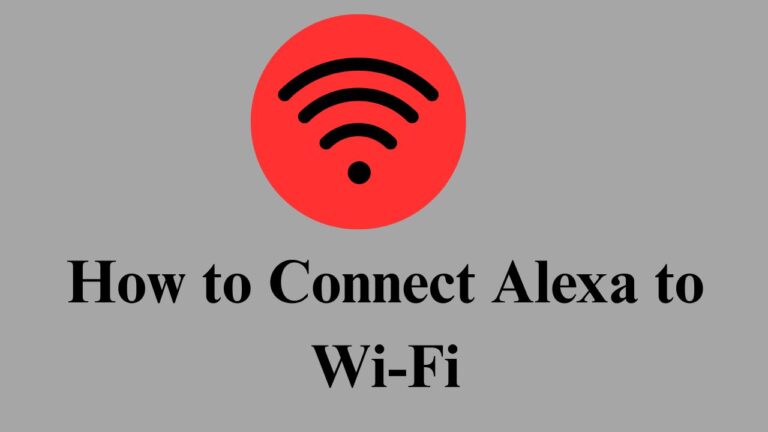How to Connect Alexa to Wi-Fi
How to Connect Alexa to Wi-Fi: Amazon Alexa is one of the most popular virtual assistants, allowing users to control smart home devices, play music, get weather information, set reminders, and more. However, to fully utilize its capabilities, Alexa must be connected to a stable Wi-Fi network. Without an internet connection, Alexa cannot process voice commands or interact with smart devices.
If you just purchased an Alexa-compatible device or need to reconnect it to a new Wi-Fi network, this guide will walk you through the steps. We’ll provide troubleshooting tips and even show you how to optimize Alexa Wi-Fi performance for a smooth experience.
Prerequisites: How to Connect Alexa to Wi-Fi
What you need before connecting Alexa to Wi-Fi
Before you begin the setup process, make sure you have the following:
- A stable Wi-Fi connection
- Your Alexa-enabled device (Echo Dot, Echo Show, Echo Studio, etc.)
- A smartphone or tablet with Amazon Alexa app installed is (available for iOS and Android)
- Your Amazon account credentials
- With these credentials, you can proceed with the setup.
Step-by-step guide to connecting Alexa to Wi-Fi
Step 1: Turn on your Alexa device
If you’re setting up a new Alexa device, plug it into a power outlet and wait for the orange light ring to appear. An orange light means Alexa is in setup mode and ready to set up.
If you don’t see an orange light, press and hold the Action button (the button with the dot) for 5 to 10 seconds until the light turns orange.
Step 2: Open the Amazon Alexa app
On your smartphone or tablet, open Amazon Alexa app. If you don’t have it installed yet, download it from the App Store (iOS) or Google Play Store (Android).
Step 3: Sign in to your Amazon account
Sign in with your Amazon account credentials. If you don’t have an account, you’ll need to create one.
Step 4: Add a new device
- In the Alexa app, tap the Devices icon at the bottom of the screen.
- Tap the “+” icon (Add a device).
- Select “Amazon Echo” (or your Alexa device model).
- Select “ Echo Dot, Echo Plus, Echo and more.”
- Follow on-screen instructions.
Step 5: Connect to Alexa’s temporary Wi-Fi network
When you set up Alexa for the first time, the app will ask you to connect to its built-in Wi-Fi network:
- Open your phone’s Wi-Fi settings.
- Search for the network called “Amazon-XXX” (where XXX is a special code).
- Connect to this network and return to the Alexa app.
Step 6: Select your home Wi-Fi network
- After connecting to Alexa’s temporary Wi-Fi network, the app will display a list of available Wi-Fi networks.
- Select your home Wi-Fi network.
- Enter the Wi-Fi password and tap “Connect.”
- Wait for Alexa to confirm the connection (you may hear a voice confirmation from Alexa saying “Your Echo is now connected”).(How to Connect Alexa to Wi-Fi)
Step 7: Test the Connection
Once connected, test Alexa by saying:
“Alexa, what’s the weather like today?”
If Alexa responds, congratulations! Your device has successfully connected to Wi-Fi.
Troubleshooting: What to do if Alexa won’t connect to Wi-Fi
Sometimes things don’t go as planned. Here are the some common problems of their solutions:(How to Connect Alexa to Wi-Fi)
- Incorrect WiFi password
If you entered the wrong password, Alexa won’t connect. Please verify your password and try again. - Weak WiFi signal
If Alexa is too far from the router, it may have trouble maintaining a stable connection. Try to moving the device closer to router. - Problems with the router
Restart the router by unplugging it for 30 seconds and plugging it back in. Once your internet connection is restored, try connecting Alexa again. - Outdated Alexa app
Make sure the Alexa app is updated to the latest version available in the App Store or Google Play Store. - Interference from other devices
Other devices, such as microwaves or baby monitors, may be interfering with the WiFi signal. Try relocating Alexa. - Restart Alexa and try again
If all else fails, restart Alexa by holding down the Action button (the button with the dot) for 10-15 seconds until the orange light turns on. Then set it up again.
Advanced Tips: (How to Connect Alexa to Wi-Fi)
Optimize Alexa Wi-Fi Performance
To ensure optimal Alexa performance, consider the following:
- Use a dual-band router
If possible, connect Alexa to a 5GHz Wi-Fi network instead of 2.4GHz for faster speeds and less interference. - Assign a static IP to Alexa
In your router settings, assign a static IP to your Alexa device. This will prevent connectivity issues caused by changing IP addresses. - Update your router firmware
Check to see if your router firmware is up to date. An older router can cause connectivity issues. - Enable Quality of Service (QoS)
Some routers allow you to prioritize devices. Set Alexa as a high-priority device to improve connection stability. - Limit network congestion
Avoid running too many bandwidth-intensive apps (like video streaming or gaming) while using Alexa.
How to Connect Alexa to Wi-Fi
Connecting Alexa to Wi-Fi is a fairly simple process if you follow the right steps. Whether you’re setting up a new device or reconnecting after changing networks, the key steps are the same: turn on the device, use the Alexa app, connect to Wi-Fi, and test the connection.
If you have any issues, follow these troubleshooting tips to quickly resolve them. For optimal performance, make sure Alexa has a strong Wi-Fi signal and your router is configured correctly.
Now Alexa is connected, enjoy hands-free assistance, smart home control, and endless possibilities with your virtual assistant!
Enjoy Alexa!
`